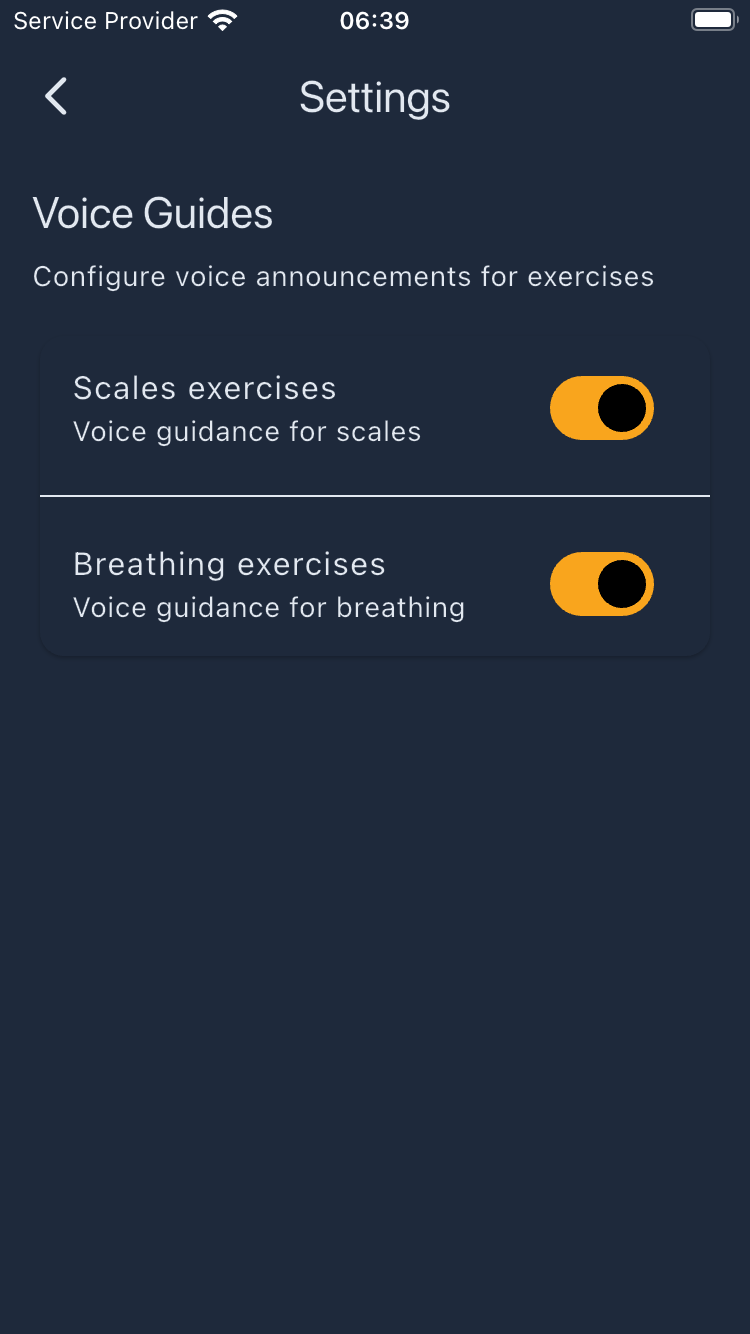User Interface Guide
This guide will help you navigate the WarmVox app interface and understand its key components.
App Layout Overview
WarmVox features a clean, intuitive interface designed for ease of use during vocal practice:
- Navigation Drawer: Access all main sections of the app
- Main Content Area: Displays the current exercise or screen
- Bottom Controls: Exercise-specific controls and navigation
Navigation Drawer
The navigation drawer can be accessed by:
- Tapping the menu icon (≡) in the top-left corner
- Swiping from the left edge of the screen
The drawer contains the following options:
- Navigation:
- Home: Return to the main screen
- Scale Exercises: Access vocal scale exercises
- Breathing Exercises: Access breathing technique exercises
- Account:
- Login: Login with your user credentials
- Register: Register your user details to track your progress
- Settings: Configure app preferences
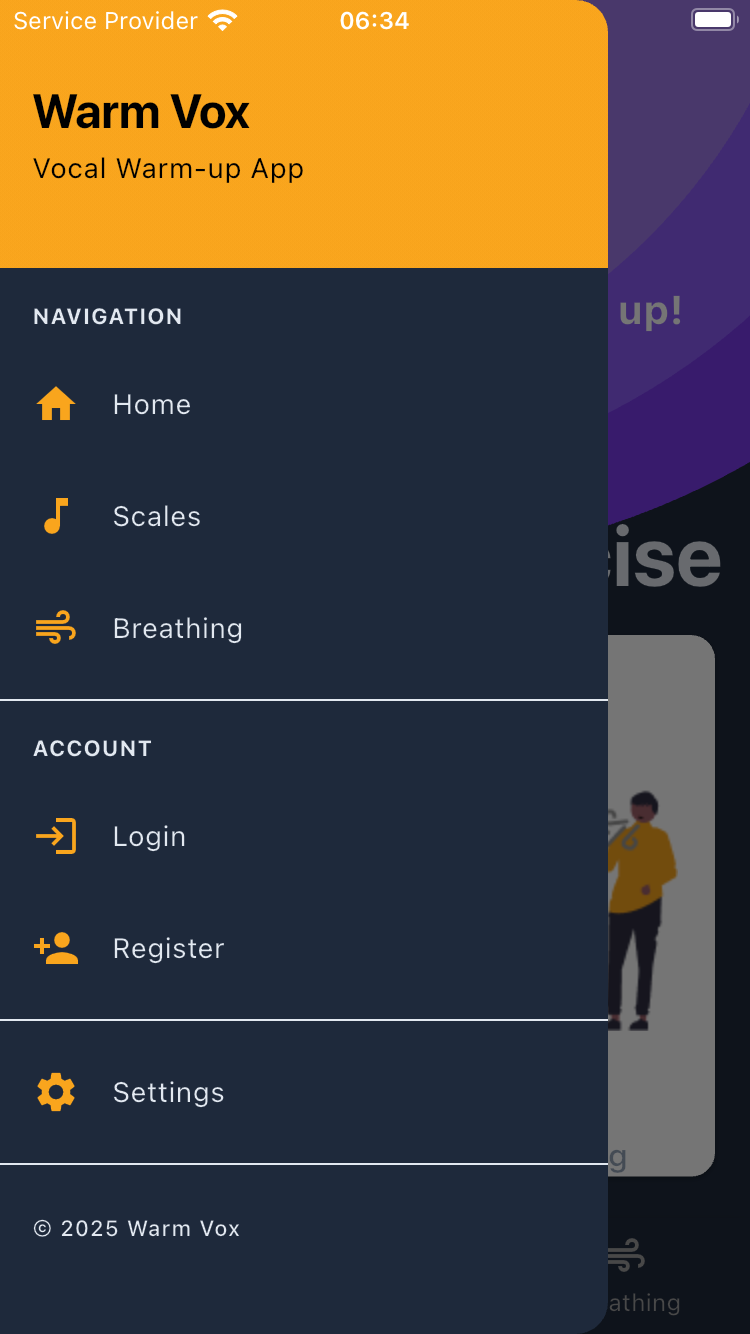
Settings Screen
The settings screen allows you to customize your WarmVox experience:
Voice Guides
Allows you to enable/disable the voice guides during exercise execution:
- Scales exercises: Enable/disable the voice guides during Scales exercises
- Breathing exercises: Enable/disable the voice guides during Breathing exercises